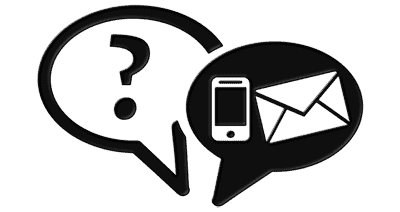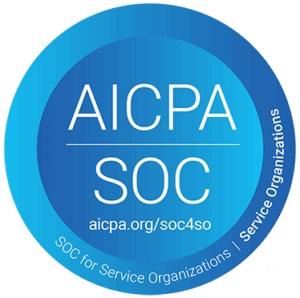Reinstall Changes!
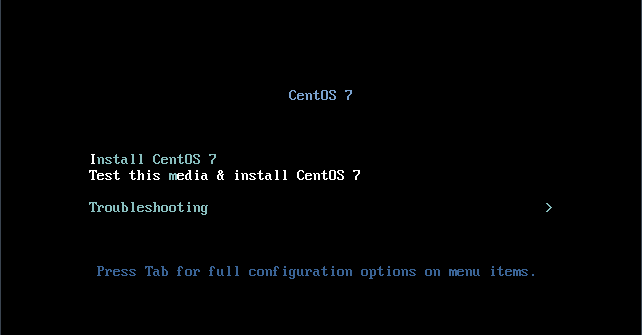
Along with our remote reboot changes, we have also been rethinking how we handle reinstall requests.
Our old system required customers to submit a ticket requesting a reinstall and a technician would reply asking for confirmation that data loss was okay. Now, all you need to do is click a few buttons within your service portal and we will have the reinstall started just like that!
To request a reload, navigate to the customer portal.
Log in, and from the main page, select the service you would like to have a reload performed on.
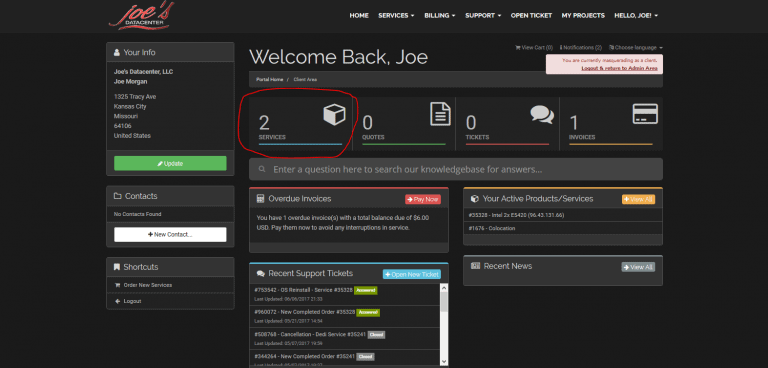
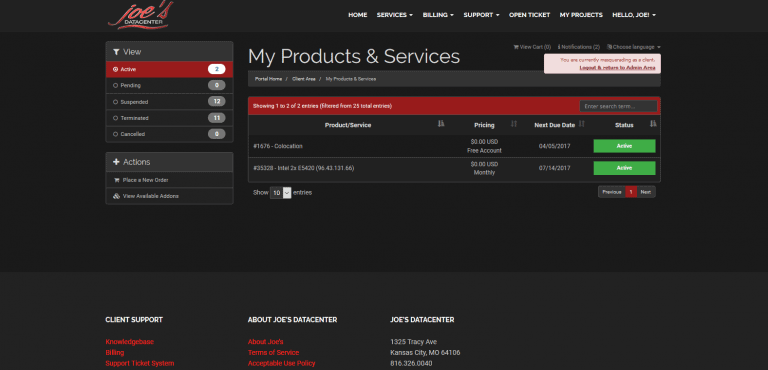
On the left side of the manage product page, you will see a sidebar named “Actions”. Within that sidebar, there is a “Request OS Reinstallation” button. Click on it and let the page load.
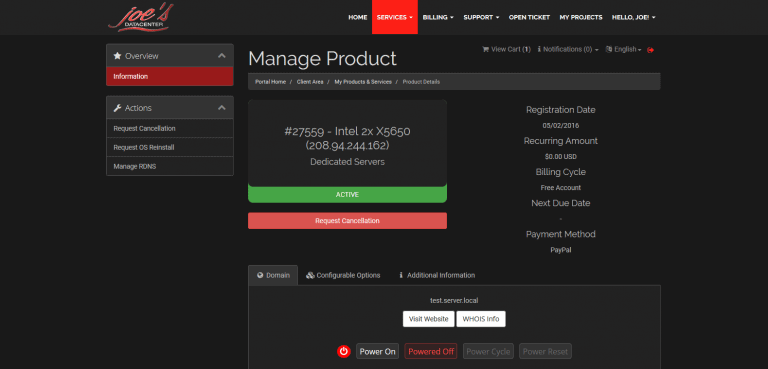
Select the OS you would like to have installed from the drop-down and enter any notes for your installation that you may have, such as partitions or any other specific configurations.
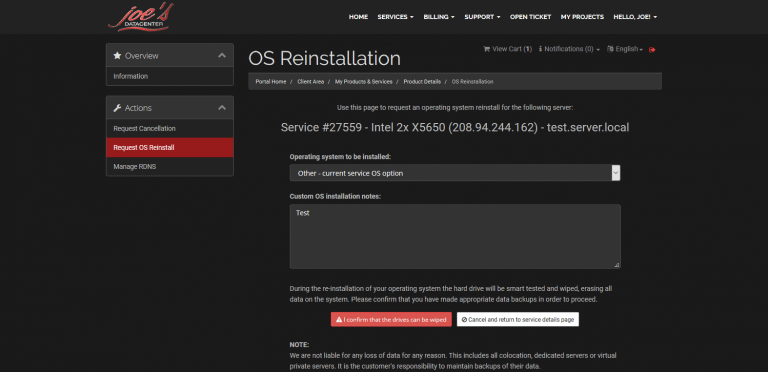
Make sure to read the statement under the notes box and choose the button below that corresponds with your needs.
Once you have confirmed that the drives can be wiped, your reinstall will begin!
Be sure to read our previous blog to learn how to reboot your server from the portal as well.