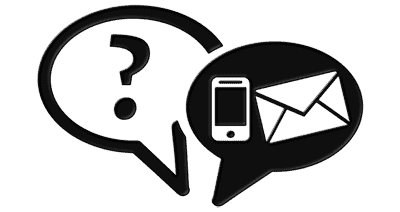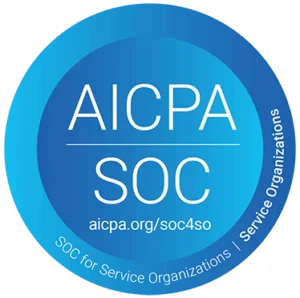Want To Learn More?
Knowledge-Base
We provide answers to the most frequently asked questions below. If you don’t see the answer to what you are looking for, send us a message and we will get back to you as quickly as possible.

Billing (7)
1. The day you order your new service, you will be billed for the entire first month. Once the invoice is paid, the service will then be sent off for completion.
2. Invoices will be generated and e-mailed 10 days before they are due every month. The due date is the day you originally ordered the service. You can view your invoices in your client support panel.
3. Services that are set to auto-billing will use your default credit card set on your account and will be charged on the invoice due date.
4. Your monthly bandwidth usage allotment is calculated by your total transferred both inbound and outbound traffic. Bandwidth overages are invoiced 1 month following the usage period.
5. If your payment is declined or you fail to submit payment 5 days after the due date, your services will be suspended until we receive full payment.
6. Failure to make payment past an invoice’s due date may result in your services and/or account is terminated. Terminated services data will be erased and non-recoverable. In no event shall Joe’s Datacenter staff be responsible for the loss of data.
For your convenience, we accept a wide array of payment methods:
Visa
MasterCard
American Express
Discover
PayPal
Echeck
Bitcoin
Money Order
1. Log in to the Support Center
2. Select “Billing” from the main menu, and click on “Manage Credit Card” then you will have the option to “Enter New Card Information”.
3. Once you have your credit card on file, click on “My Details” in the “My Account” section on the left side of the screen.
4. Select Credit Card from the “Payment Method” dropdown. This will perform an update to all existing products/services, add ons, & unpaid invoices so they are set to use your stored credit card both now and in the future.
Check out these ScreenShots:

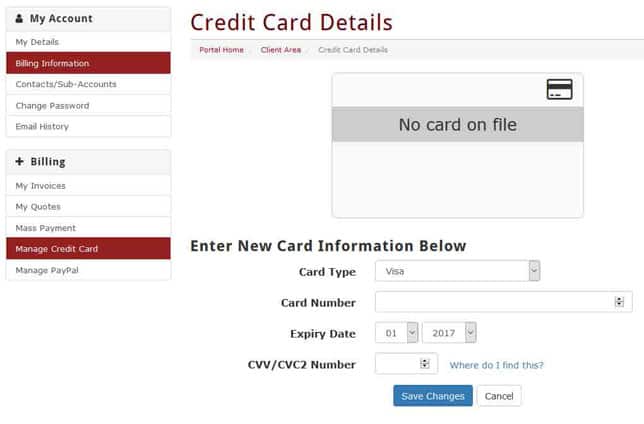
You can add a credit to your account by selecting the billing tab and then add funds.
1. An e-mail payment reminder will be sent to you on the following days:
• 5 days before the invoice is due
• 1st Reminder: 1 day after the due date
• 2nd Reminder: 3rd day overdue
• 3rd & Final Reminder: 4th day overdue
2. We do not e-mail, telephone, or send postal mail notifying about disconnections. It is your responsibility to make sure your invoice is paid.
3. A $5 late fee will be added to your current overdue invoice if it is 5 days past due. It will be paid by automatically charging your default payment method that is on your account.
Due to the nature of this business, we do not offer refunds for any reason or under any circumstance.
- In the event of a billing dispute, you must pay the disputed amount by the due date. Once the dispute is resolved, your account will be credited.
- If any chargebacks or disputes occur on your credit card or PayPal account, we reserve the right to immediately terminate your service(s) and/or customer account without notice.
Client Support (6)
To enable and disable ports directly from the client portal, begin by logging in to https://billing.joesdatacenter.com.

Select the services tab, and then select the service that you would like to manage.

From there, scroll to the bottom of the page to the “Current Interface Assignments” section.
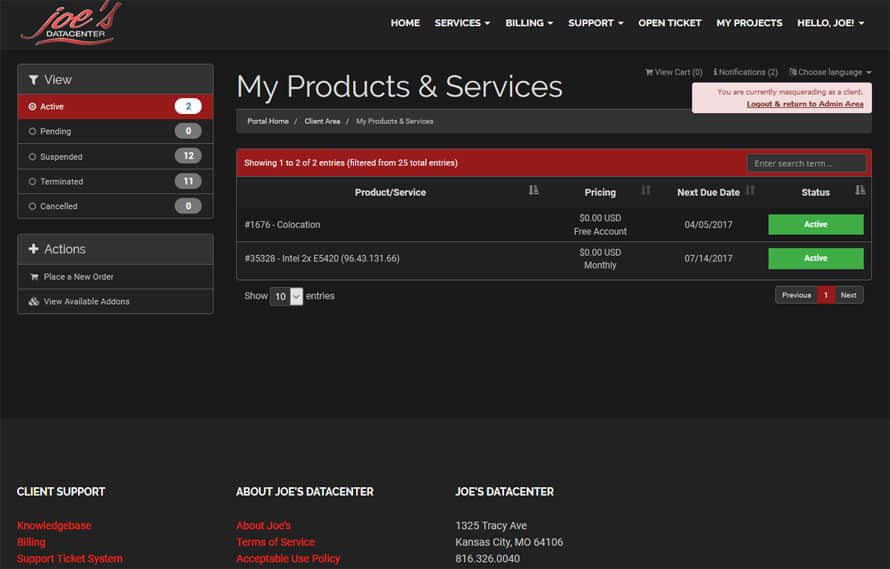
If the enabled button is highlighted green, the service is active. If the disabled button is highlighted red, the service is not active. To change the status of the service, simply click the enable or disable buttons as needed.
We offer KVM over IP devices that are available on a first come first serve basis for dealing with advanced problems.
We give customers up to 24 hours to use it free of charge. This is handy in situations where customers do not want to give up their passwords, complex firewalls or networking configurations that are better fixed by the customer.
Our on-site technicians are trained to deal with any problem that may arise from network issues to hardware problems. They are also trained to deal with a variety of software issues and making sure you can access your machine remotely.
Once our customer has access to the machine they are responsible for software support and maintenance.
To request a reload, navigate to the customer portal.
Log in, and from the main page, select the service you would like to have a reload performed on.

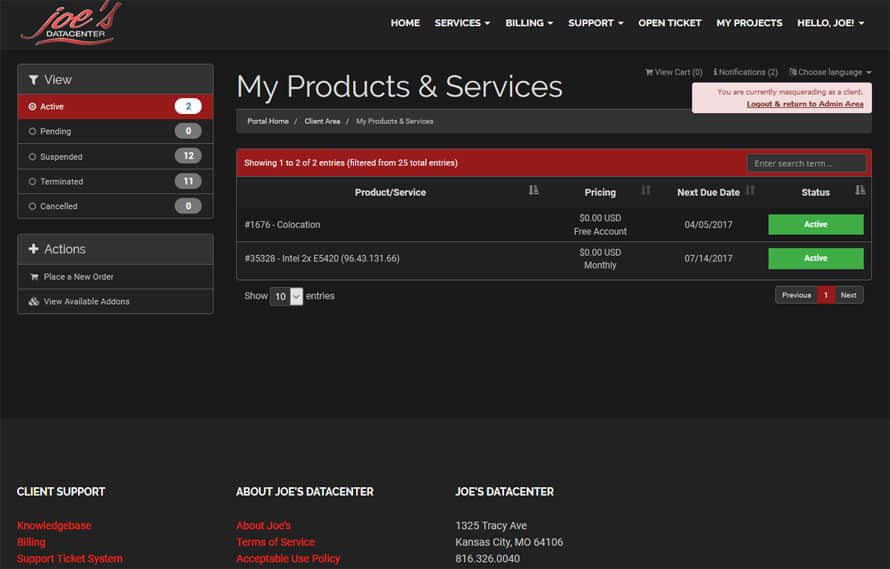
On the left side of the manage product page, you will see a sidebar named “Actions”. Within that sidebar, there is a “Request OS Re-installation” button. Click on it and let the page load.

Select the OS you would like to have installed from the drop-down and enter any notes for your installation that you may have, such as partitions or any other specific configurations.

Make sure to read the statement under the notes box and choose the button below that corresponds with your needs.
Once you have confirmed that the drives can be wiped, your reinstall will begin!
To reboot your server, start by opening up the client portal. Navigate to the service you would like to reboot, and click on it. At this point, you will be able to tell if your server already has the remote reboot capability or if you will be receiving it in the near future.
If you currently have the feature, your manage product page will look like this:

Reboot options are located near the bottom of the page when if first loads. The current status of the server is highlighted, and from these buttons you can power on, power off, power cycle and power reset your server.
To manage reverse DNS records directly from the client portal, begin by logging in to https://billing.joesdatacenter.com.

Select the services tab.

Then, select the service that you would like to modify the rDNS records for.

From there, navigate to the sidebar on the left of the page labeled actions, and click on “Manage RDNS”.

From the Manage RDNS page, you can add, delete and change rDNS records to fit your needs. This page will list all subnets attached to the selected service, just simply scroll until you see the subnet with the address you would like to manage. To add another rDNS entry, click on the green plus symbol to the right of the hostname column. To delete an entry, click the red minus symbol to the right of the hostname column.

Colocation (10)
Click here to place an order for our colocation packages.
You can ship your equipment or you can do an on-site install at our facility. You are required to send us the tracking number(s) and day/time of your package(s) arrival so it is deployed in a timely manner. If your equipment has not been damaged during shipment, equipment meets our requirements, no outstanding invoices or no billing adjustments are needed we will put your colo server(s) online within 24-48 hours of arrival. You will be notified once we have all of your equipment setup and online.
Case Requirements for Mid-Tower:
– Must be sold as a “Mid-Tower” or a smaller type such as a “Mini-Tower”
– Maximum Height: 18″ inch / 45.72 cm
– Maximum Width: 8″ inch / 20.32 cm
– Maximum Length: 20″ inch / 50.80 cm
– No more than 8 Expansion Card Slots
– No more than 8 Internal 3.5″ Drive Bays
– No more than 5 External 5.25″ Drive Bays
Case Requirements for Full-Tower:
– Must be sold as a “Full-Tower” or a smaller type. Server cases sold as “Super Tower” or “Pedestal” are NOT allowed.
– Maximum Height: 22″ inch / 55.88 cm
– Maximum Width: 9″ inch / 22.86 cm
– Maximum Length: 22″ inch / 55.88 cm
– No more than 10 Expansion Card Slots
– No more than 10 Internal 3.5″ Drive Bays
– No more than 7 External 5.25″ Drive Bays
Dual Power:
Full-Tower colocation can only have dual power connections not Mid-Tower.
- For single server colocation we provide standard 120V power.
- Rack mount servers that require dual power will have an extra charge.
- Servers that pull more than 2 amps will be charged for the extra power.
The following are our procedures and items that can be included when shipping your colocation equipment to us:
1. PACKING
– Double box everything.
– Use foam inserts, bubble wrap, or airbags to pack any device. Please do not use peanuts because they build up static charges.
– Have all equipment secure inside the case. Screwless cases have been known to come apart and expansion cards or hard drives fall out.
2. PROVIDE RAILS –
You must provide rails for your rack-mount server(s). If you do not, you will be charged a $50 setup fee per server. If you have a non-standard rack-mount server, it will not be installed until we get the non-standard rails from you.
3. EQUIPMENT INVENTORY LIST –
This list will be on your account and is a record of your equipment we have in our facility. All of your equipment needs to be listed with Manufacturer, Model#, Serial#, Description, IP Address, OS for each server, and if it’s for the current install or replacement parts.
4. REPLACEMENT PARTS & STORAGE
– You will be charged a $75 an hour fee for remote hands-on for us to replace your equipment.
– We can store replacement parts for you to have on hand as needed and the following is the allocated storage space we provide you:
Mid-Tower, Full-Tower & 1U-5U Rack Space Colo plans- one small locker with the dimensions of 12” Height x 12” Length x 11” Wide.
Quarter, Half, and Full Cabinet Colo plans- one storage locker with dimensions that are 33” Height x 18” Length x 11” Wide.
REQUIRED:
Packages arrival- You must send us the tracking #s and day/time of your package’s arrival. If your equipment shipments arrive without notifying us it could delay your deployment.
Our Facility Address:
Attn: (Your Name or Ticket #)
Joe’s Datacenter
1325 Tracy Ave
Kansas City, MO 64106
We will provide your IP allocation soon after your new order placement has been received so you can pre-configure your server(s). We also provide the network drop cables. Once the equipment arrives please allow 24-48 hours for the technician to unpack, inspect the equipment, set up, and deploy your service(s).
We require that new data center installs be scheduled at least 24 hours in advance. After the initial install has been completed, you may request access at any time using the support/billing ticket system. We do ask for a 1 hour in advance notice just in case we’re at lunch, etc.
We can store your replacement parts for you to have on hand as needed since they can go bad from normal usage. We provide the following allocated storage space:
- Mid-Tower, Full-Tower & 1U-5U Rack Space Colo plans- one small locker with the dimensions of 12” Height x 12” Length x 11” Wide.
- Quarter, Half and Full Cabinet Colo plans- one storage locker with dimensions that are 33” Height x 18” Length x 11” Wide.
You will be charged $75 an hour for remote hands on support for us to replace your equipment.
- We do not sell or order parts for our customers because that is your responsibility.
- If you have parts shipped to us, you MUST submit a support ticket with the tracking number(s) and day/time of your package(s) arrival. Also, your packaging label(s) can have Attn: (Your Name) on them. If we receive packages and have not been informed, they could possible be misplaced or discarded.
Complimentary services provided with our colo services are reboots, one operating system reload per month, and IP KVM usage.
Certain requests may be considered remote hands on support and the following are a few examples:
- Troubleshooting customer equipment
- Installing, replacing, removing customer equipment or components
- Packing customer equipment to be shipped
We charge $100 an hour and we round to the nearest hour when applicable.
If you decide to cancel your colocation service, you must first submit a cancellation request before the next renewal period date for each service you want to cancel. This can be done in your customer support panel under the active service you want to cancel and select “Request Cancellation”.
Failure to cancel your service before the next renewal period date will result in the service renewing automatically and you will be charged for an additional full month of service.
Colocation cancellations for shipped equipment:
1. We package colo equipment in house and charge a labor fee and packing materials fee per item shipped.
2. We will send you the dimensions and weight of the package(s) so you can purchase pre-printed shipping label(s) yourself.
3. Once the packing/handling invoice is paid, your package(s) will be approved for pickup.
4. Clients must schedule a pick up with the shipping provider with in 30 days of the cancellation.
5. Clients equipment that has not been picked up within 30 days of cancellation will become property of Joe’s Datacenter, LLC.
Colocation cancellations for pick up of equipment:
1. Clients that will pick up their equipment at our facility must have a $0 balance on their account.
2. You have sent us an e-mail/ticket request for the scheduled pickup date/time.
3. Clients equipment that has not been picked up within 30 days of cancellation will become property of Joe’s Datacenter, LLC.
DC Virtual Tours (3)
DC1 houses our dedicated servers which are a mixture of mid-tower and rack mount servers. The facility is built with hot and cold rows, to provide better cooling. We have over 25 tons of cooling coming from three different units and with ducting into each of the cold rows. We use temperature, humidity, and power probes to monitor all environmental aspects of our data center.
DC2 houses colocation servers and is built for a mixture of mid-tower and rack mount servers. Just like Data Center 1, this facility is built with hot and cold rows, to provide better cooling. We have over 20 tons of cooling coming from two different units and with ducting into each of the cold rows. This room also has a work bench, a computer station, and wifi for customers that are on site. We monitor all environmental aspects of our data center.
Joe’s Datacenter, LLC. is located at 1325 Tracy Ave in downtown Kansas City, MO. We selected this building because of its excellent variety of bandwidth providers, redundant power grids and split A/C systems for better redundancy. We have built out two facilities with in our building.
Dedicated Servers (6)
- Setup in 24/48 Hours
- Free Reboots
- Free Reloads
- 24/7 Hardware and Network Support
- MRTG Network Graphs
- An upgrade/downgrade can be done any time after you have purchased a service by submitting a support ticket with your request.
- We schedule a time at your convenience to take the server down for the upgrade/downgrade.
- If you want a different server, you need to purchase the new server from our website. Then, when you are done with your old server, you need to submit a cancellation request.
- We do tests on all hardware before deployment.
- If for some reason we do not have an identical part, we will upgrade to the next best compatible part that we have in stock at no extra charge.
- We always have enough parts to fix any hardware that might go bad.
- Customers may request that we do additional hardware tests on the server, which we do at no charge.
- Customers are not allowed to use their own personal hardware for a dedicated server.
- We do not offer custom prices or custom hardware configurations other than what is on the order form.
- We do have upgrade options for ram, hard drives, IP’s, bandwidth, and operating systems specific to each server on the respective order form.
- After ordering the service, simply submit a ticket with any specific details needed to configure your service.
- We can load any Linux based operating system as long as you can provide the ISO download file.
- We have Microsoft Licenses for lease on the order form as an upgrade option.
- We can configure custom partitions during the setup or hook a KVM over IP unit up for customers to remotely do their own installs.
OS reloads are completely free to our clients. Just submit a ticket and a technician will help you as soon as possible.
Network (6)
In assigning IPv4 and IPv6 address space, Joe’s Datacenter takes guidance from assignment policies and procedures set forth by ARIN (American Registry for Internet Numbers) Number Resource Policy Manual, RFC 2050, and RFC 3177.
In order to complete requests for additional addresses you will be required to provide the following information:
The current number of IP’s in use as well as purpose/use.
The requested number of IP’s as well as purpose/use.
Acknowledge that you understand the change will result in additional charges. We currently charge $4.00 per IP address on a monthly basis.
Here are some pricing examples:
An additional /29 (5 Usable IP’s) is $20.00 /month
An additional /28 (13 Usable IP’s) is $40.00 /month
- We currently have multiple bandwidth providers that ride fiber into the datacenter and terminate at our equipment. Utilizing multiple edge and distribution switches we are able to maintain 99.9% or better network uptime.
- We have recently upgraded the backbone of our network to utilize redundant fiber paths to all switches and replaced older equipment so we can provide IPv6 service to our customers.
- We keep spare replacement parts on site for all network equipment as well as doing nightly backups of switch configurations.
Current Bandwidth Connections:
- Hurricane Electric
- GTT Communications
- Centurylink
- Cogent
- Kansas City Internet Exchange (KCIX)
- Midwest Internet Cooperative (MICE)
- Denver Internet Exchange (IX-Denver)
- Unite Private Networks (Dark Fiber)
- Zayo Group (Dark Fiber)
Internal Network Monitoring
- We have off network ping tests and get paged with the notifications.
- Audible Alerts to technicians inside the DC when problems occur.
- Monitors on the walls showing live network statistics such as a live network weather map, graphs showing Mbps, PPS, Switch health, DC temperature monitors and more.
- We also do thresholds monitoring for early alerting before a problem affects service.
Customer Monitoring
- Customers have access to MRTG network graphs for each of their network ports.
- Accounts can be setup to be notified before going over their allotted bandwidth amount as well.
- Bandwidth total monthly usage is calculated as total incoming and outgoing traffic.
- The bandwidth period is calculated from the 1st to the last day of the month.
- You can view your bandwidth usage graph for the current and past month on your service. We currently cannot send you an e-mail to notify when you are going over your monthly total usage.
- Your bandwidth overage invoice will be e-mailed to you on the 1st of the month.
Resellers (3)
Yes, resellers are permitted and we give a 10% discount once you have 5 or more servers online with us. If you plan on buying in bulk then please e-mail our sales department at [email protected].
1. You get invoiced for each service 10 days before they are due so you have plenty of time to review it and get payment from your customers.
2. If one of your customers fails to pay, you must submit a cancellation request for each service before its next renewal period date so we can remove that service from your account.
3. We shut off services based on outstanding invoices, even if some of the services were paid on time. Full invoice payments will be necessary before all services will be restored.
- As a reseller, you are responsible for screening your clients and to make sure they do not violate our Terms Of Service or our Acceptable Use Policies.
- If we receive an abuse notification for one of your service(s), we will notify you and/or possibly suspend that service.
- It is your responsibility to work with us if an abuse issue occurs so all of your services are not affected.
- If you fail to respond or work with us on the issue, we may terminate all your services.
- If you fail to get rid of your clients that are in violation, your entire account could be terminated.
Security (3)
- We limit both network and physical access to all of our network equipment.
- We use private vlans for all customers and give them their own private subnet. This allows for the highest level of network security for the customer.
- We do not provide firewall services, but this can be done at a software level or a firewall device can be provided by the customer for their colocation equipment.
- Before getting into the facility, you must have keycard/pin access, biometrics and keys to get through the steel doors and deadbolts.
- Each entrance to the datacenter has multiple cameras. These cameras record and are remotely monitored.
- Please check out the live datacenter camera
Server Management (1)
- We currently do not offer software support since we only offer unmanaged services.
- You, the customer will provide all maintenance, upgrades, patches, and security.
- We recommend the following sites for finding additional information that may help solve any software problems:
Web Hosting Talk– Good community of hosting experts, you can also find companies that can provide management for you.
DirectAdmin Support– This forum site is specifically for users having issues with DirectAdmin software.
cPanel Support– This forum site is specifically for users having issues with cPanel software.
Virtual Private Servers (2)
- Setup in 24/48 Hours
- Customer VPS Control Panel
- 24/7 Support
- MRTG Network Graphs
Joe’s Datacenter, LLC uses OnApp cloud orchestration software for our virtual private servers. By default a single SSH key is installed in every VM provision. This pre-installed key is stored encrypted in the OnApp control panel and used for orchestration purposes.
This SSH key allows OnApp to perform operations that require root file system access without requiring shutting down the VM. For example: If you order a new IP address it can re-create the necessary files responsible for the network configuration.
If the controller cannot log in to the VM due to the key being removed or firewall blocking ssh the operation will fail. It is in no way critical as every operation that would require ssh access via the stored key can also alternatively shut down the VM to access its
file system directly from the hypervisor.
Summary:
1. The key is installed by OnApp automatically during VPS server provisioning.
2. The private key is very well protected.
3. At any time you can remove the key.